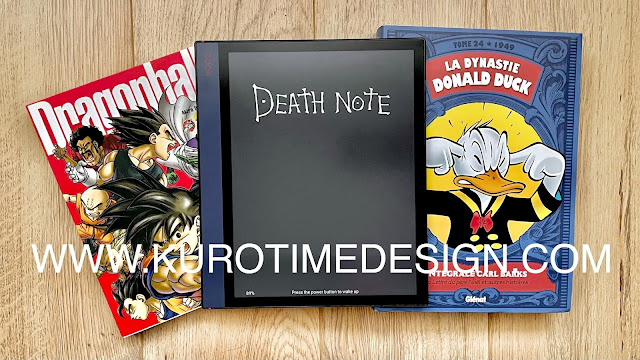Onyx Boox Note Air review part 2/2 : software and conclusion
Read the first part of this review
Go to the french version
User interface
This is an Android tablet at the heart but Onyx Boox worked hard to offer a user interface designed for e-ink. Black on white text and simple icons, no scrolling, the specific launcher includes the reader app, file explorer and settings panel.
Everything is easy to use and very efficient. But it could look much better as it’s a bit raw and not very modern. The left vertical bar can be tweaked, a little, it can be placed on the right side, you can choose the icons order, to display or not their name ... but not rename or remove items. About these names, they are a bit too wide and tend to be slightly cropped by the black frame around the screen. It doesn’t look good but that’s not too bad because you can still remove those names that are not very usefull anyway.
You can install another launcher but pay attention to choose something designed for e-ink. Alas, if you wanna use the built-in reader or note app you will have to launch it from the original launcher. That’s a bit disappointing as these apps are amazingly good and I don’t think I could find better for the time being.
Navigation is made on the touchscreen with swipes from the edges. Swipe from the top displays the shortcut and notifications panel with light and sound volume. You can organize shortcuts as you like. There is an android command bar on top of the panel with back, home, multitask and refresh display buttons. You won’t probably use it a lot as swipes from the bottom will give you the Android navigation functions too and that’s much more practical.
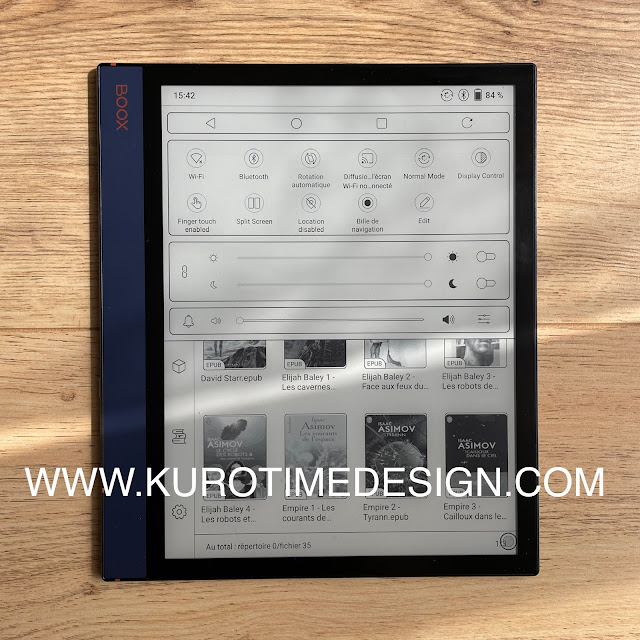 |
| Shortcuts and notifications panel |
Everything is in english except for 2 buttons in the Neo Reader that stays in chinese, these are the icons for traditional and simplified chinese. For other languages the quality of translation my vary. In french there are still some remains of english. Nothing really bad but it wouldn’t be so hard to ask to some users to translate it, for example.
Reader app
Neo Reader is the default reader. It’s very powerful and has a lot of functions and options. It reads most file formats and lets you tweak the document presentation as you like. You can change fonts, their size, every kind of text and lines spacing, margins, and do much more with advanced functions.
For example, you can change how bold a font is, its contrast and sharpness. For every font, including the ones you may add by yourself. This is very useful because it happened to me to select a good looking font to install and finally discover it’s too thin or too grey on the display. Here, the font rendering engine let you tweak this and gives you a quite amazing flexibility !
 |
| Every option for Manga and comics display in CBZ format |
Same thing for images, especially from comics and mangas, the reader lets you play with contrasts and sharpness quickly and freely to get the best possible result on e-ink.
One thing is missing, and that’s a bit of a shame : japanese reading direction form right to left. Actually you can have it but only if you read you books or mangas in a 2 pages layout which lets you change the direction. Come on this is a basic feature !
The library is OK and works perfectly fine but the ability to filter the books by série is missing. Other e-readers like the InkPad 3 does have this useful function. You may have to stick with the simple folder structure.
The split screen feature allows you to read 2 documents side by side in landscape orientation, or 2 pages of the same document, or to take notes on one side and read the document on the other side.
 |
| Taking notes in split screen mode |
It’s used for the page translation system too.
 |
| Automatic translation in split screen mode |
Text To Speech is powered by the Google engine and works well. It’s still artificial. The Neo Reader interface uses it in a very convenient way and lets you choose the volume and the speed. Nothing really new but it works well and I use it a lot to read novels while I work.
A timer is there too if you wanna get a story red before to fall asleep. The small speaker on the side of the device can be used but it’s not very loud and doesn’t sounds so good. You may wanna use a bluetooth speaker. No need of an expensive one if it’s only for text to speech as the audio quality of the engine is still limited.
 |
| Text To Speech panel in Neo Reader |
Notes
I will be clear : this is the best ever experience I have had for writing and note taking on a screen, period. First because the e-ink gives a display that looks much more like paper. Then, because the matte, micro textured glass adds some friction to the pen. And finally because the note app is amazing, especially for its way to work on e-ink with no slowdown even on very fast pen strokes and without refresh issue.
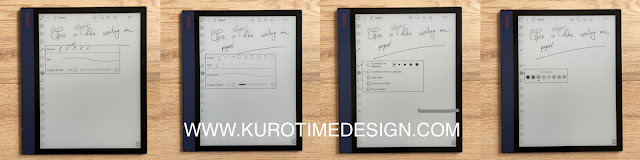 |
| Détails de quelques outils de prise de note |
On e-ink it’s really quite amazing. Maybe I’m a little too enthusiast because it’s not absolutely perfect : if you write or draw in black it’s magical ... But if you wanna use grey levels, the grey of your strokes won’t be exactly the real one before a screen refresh. It’s only a detail.
 |
| Note Air is perfect for schematics and quick drawings |
Of course, you can backup you notes database and share notes as PNG and PDF. You can lock individual notes with a password and place it in folders and subfolders. There are too many functions to detail everything here but some people will probably find something they would need and miss too much on this app. However, this is an incredibly efficient and practical system for note taking and makes this device a true paper notebook I would have absolutely loved during my studies.
Apps
The reader app (Neo Reader), as well as the Notes app, a small book store and a file explorer are imbedded in the launcher. There are other apps too : web browser, mail, calc, clock, image galerie, calendar, dictionary, music player, audio recorder, a small app store, another calendar with Notes function, screensaver, navigation ball, file transfer ...
 |
| Some apps and the navigation ball in the bottom right corner. |
The navigation ball is a small button you can place anywhere on the screen to get extra shrotcuts of your choosing. I don’t like to have something floating all the time on my screen, but why not ... it’s anyway easy to deactivate.
Android apps
Google services and Play Store are not activated by default, you have to register your device on your Google account to do so. It’s obvious that every app won’t work well on a e-ink screen designed to display static data. Apps using swipes and scrolling won’t be easy to use.
However many other apps will work just fine, especially reading apps bound to their own store like Kindle or Kobo. If you have ever bought something on this kind of store where books are filled with DRM, you will be able to read it on your Note Air, using the official app for this book store.
Twitter, Reddit and many other text centric apps can work extremely well on e-ink.
Activating Google services is not necessary to install apps on your Note Air. There is already a small free app store you can check. If you can’t find what you are looking for, you still can install APKs directly.
Onyx Boox and the e-ink company, well aware of their displays limitations have developed and implemented fast refresh rate systems. Specific display profiles can be set on a per app basis to help it work better on the e-ink panel. There are many settings to let you tweak contrast, DPI, fonts, quality and speed of e-ink refresh
 |
| Refresh settings |
Conclusion
I love this e-reader/tablet ! I love it as much as I hated the Nova 3 for its abysmal display completely ruined by a half baked tech giving dull colors and lowering even black and white display quality.
See my quick test of the Nova 3 Color
The Note Air doesn’t use this awful display tech and make, in my opinion, everything right :
- A very good e-ink panel, as best as they came
- An excellent frontlight system, even and versatile
- An amazing build quality
- A beautiful design
- A very complete feature set
- A good stylus and an amazing Note taking solution
- A good battery life
- A comfortable processing power
- The magnetic attachment of the stylus
- The overall look of the launcher
- Add the série tag to the the library filtering system
- Add the Japanese reading direction
- Replace the 2 brighness sliders by one for the brightness and one for the temperature
- Polish a bit the translation
- Add an option to make a screensaver automatically from the cover of the last read book
This is a personal opinion but this e-reader is the smartest device I have used these last years. I would have loved to get one for my studies.
All this review was handwritten on the Note Air with its stylus, using the writing recognition from the Onyx original keyboard. There were few recognition errors, all caused by my fast and imperfect handwriting. Amateur of the old PDAs running Palm OS & Windows Mobile and of the Samsung Galaxy Note série, I think this device is the best solution for this use.